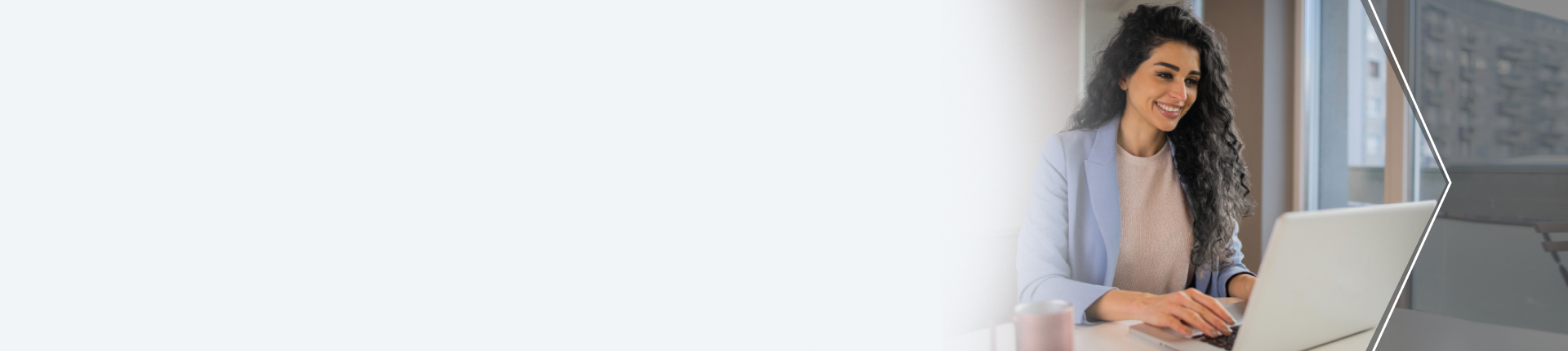

We are delighted to welcome you to Axis Bank Corporate Internet Banking – a platform that elevates corporate banking standards by offering seamless solutions tailored for your business.
To know more about Axis Bank Corporate Internet Banking, Click here.

Download Axis Mobile - Corporate from Play store / App store

Enter the Corporate ID, Login ID and password

Authenticate using OTP

Verify your mobile number using SMS

Set your mPIN and log in with mPIN

Congratulations! You are successfully onboarded.

Visit Axis Bank Corporate Internet Banking

Click on ‘First time login for customers migrating from Citi bank’

Select ‘Know your credentials’ to get your new Corporate ID and Login ID

Set your password for accessing Corporate Internet Banking

Click on ‘Login’ and use your Corporate ID, Login ID and Password to log in

Congratulations! You are successfully onboarded.

Make all your tax payments seamlessly.

Pay salary as a bulk payment to all employees having Axis bank salary accounts.

Avail Positive Pay, update account schemes, emails, IE codes and GSTN, and request for cheque books and demand drafts.

Book fixed deposits online at the click of a button.

Enjoy secured access leveraging mandatory 2-factor authentication.

Access through specific account levels or at the customer ID level.

A. Only between own accounts,
B. Own accounts, third party accounts, tax payments
C. Only tax payments

One-stop portal for all your relationships including current accounts, fixed deposits, bulk approval & more.

Avail banking facility on your mobile device anywhere & anytime
Yes, Axis Mobile - Corporate is available for both iOS and Android mobile users. To know more details about the Mobile App, please click here
You can write to corporate.ib@axisbank.com or connect with our phone banking team on 18605004971 (available 24x7). Alternatively, you may also connect with your Relationship Manager or nodal branch.
Please connect with your RM / nodal Axis Bank branch to provide the CIB request form for any changes in your credentials or access in CIB.
Sample Board Resolution is available at https://www.axisbank.com/business banking/transact-digitally/corporate-internet-banking/downloads
Customer grievances can be raised here
The statement can be downloaded for a period of last 3 months or 90 days.
The statement can be downloaded in the following formats:
You can visit www.axisbank.com and under ‘Login’ section click on "Corporate" login button. On the High Secured Login page, you will find "Login Here" button for the customers migrating from Citibank. Click on First time login for customers migrating from Citibank ‘Login here’ button and follow below steps-
Step 1: Know your login credentials
Step2: Set your password (Login and Transaction)
Step3: Login
Visit www.axisbank.com , under "Login" section, Click "Corporate". On the High Secured Login page, you will find "Login Here" button for the customers migrating from Citibank. Under Step 1: Know your Login Credentials, "Click Here" to get your Login Credentials. Your mobile number and email address registered with Citibank Online have been updated in Axis CIB as well for seamless access.
Visit www.axisbank.com , under "Login" section, Click "Corporate". On the High Secured Login page, you will find "Login Here" button for the customers migrating from Citibank. Under Step 2: Set your password, "Click Here" to set up your login and transaction passwords. Please ensure your mobile number and email address are registered with Citibank Online. You can also set your password using the link provided in the Welcome emailer sent to your registered email ID.
Customer will get new Corporate ID and login ID. Your login details will be communicated via email on registered email ID once the setups are created at Axis CIB’s end. Please check your email inbox for the mail received from alerts@axisbank.com ; Please ensure axisbank.com is whitelisted in your domain to receive emails from Axis Bank.
Upon completion of the migration, you will be able to access all your previous data depending upon your Profile Type. Transaction Profile customers will be able to access all previously linked payee/s and can also start transacting. You can view your linked corporate accounts in Citibank Online available in Axis Corporate Internet Banking also.
You can write to corporate.ib@axisbank.com or connect with our phone banking team on 18605004971 (available 24x7). Alternatively, you may also connect with your Relationship Manager or nodal branch.
You can avail OTP through:
Yes. All your previously added payee/s and Standing Instructions will be transferred to Axis Bank Corporate Internet Banking. Please note that Standing Instructions will be available only till July ’26. Your SI created at branches have been also linked in Axis Bank’s system and will not be visible online. For queries on the same, you can write to corporate.ib@axisbank.com.com or connect with our phone banking team on 18605004971 (available 24x7).
A Corporate Internet Banking user can add up to 20 payee/s per day.
Your Axis Bank Payee and Citibank migrated (to Axis Bank) can be viewed under within Axis Bank payee list.
You can also add your Payee(s) in Axis CIB incrementally in case your payee(s) are not available.
If Citi payee is migrated to Axis Bank, then payment can be done through IFT and if not migrated, then payment can be done through IMPS / NEFT / RTGS.
Yes. You can stop the standing instructions by logging into the platform.
Pathway - Status Enquiry > Select the transaction that you want to stop > Click on 3-dot menu > Select ‘Cancel Transaction’.
For SI’s which are available in Offline mode, please connect with your Axis Bank RM or nodal branch.
You will be able to initiate salary payments only to Axis Bank accounts.
Yes, you can process salary payments to Axis Bank customers on CIB. For detailed process, please Click here.
Yes. All your Citibank relationships will be visible on Axis Bank Corporate Internet Banking platform.
Customers having ‘View Access’ can only view the FDs booked. Partnership and above constitution entities have been enabled with FD creation rights on CIB.
No. Approval Rule Flow will remain same as per Citibank approval process
NEFT transactions is available 24x7 on Corporate Internet Banking as per details given below:
RTGS transactions can be initiated 24x7 through Corporate Internet Banking as per below:
You can do both single payment through CIB and bulk payments (via PayPro).
Yes, you may schedule a transaction by entering a future date while making a transaction. It will be executed on the day specified.
You can report fraudulent transaction/s by initiating “Mark a Fraud” option on Corporate Internet Banking (CIB) platform and the Axis Mobile - Corporate app (CMB). Customers can also reach out to the Corporate Customer Care team by writing at corporate.ib@axisbank.com or calling on 18605004971 (available 24x7).
Yes. Positive Pay feature is available.
The cheque details that need to be shared are as under:
CIB can be used to make the following tax payments:
For more information, please click here
Shopping Mall Payment is the facility offered by Axis Bank Corporate Internet Banking that lets you make online payments at various merchant websites. You can use your Axis Bank Current Account to make online purchases at these merchant websites. Whether it is shopping online, making tax payments, making travel bookings, paying at educational institutes, buying insurance, buying investments, paying utility bills, making payment to government websites for various services, choose Axis Bank Corporate Internet Banking at any website or app to enjoy hassle-free and secure payments.
PayPro is a one-stop solution which enables customers to process all electronic and paper-based payments through a single file upload mechanism. The platform allows corporate users to upload a single file containing numerous transactions with different payment modes like Internal Fund Transfer (Axis to Axis accounts), RTGS and NEFT for Citi Corporate customers front-end.
For complete details on PayPro, please click click here
Customers have been provided bulk payment facility (via PayPro). Please click on Payment >> Bulk Payments link on the CIB dashboard to check if you have been provided this facility. In case you have not been provided access, please contact your Axis Bank branch / RM to initiate the process.
You will need to provide the below documents in case you require access for PayPro / additional facility in current PayPro setup or modification in existing setup.
The overall process for PayPro solution has been divided into four major sections: -
Step 1: Payment Request initialization
Clients will initiate the payment requests. They can initiate a single transaction or upload a file or bulk payments. The following payment requests can be routed through this facility by Citi Corporate customers:
Step 2: Payment Authorization
Step 3: Processing of Payment Requests
Step 4: Transaction status update
Payments can be done up to 06:30 PM from Monday to Saturday (except 2nd and 4th Saturday and bank holidays).
Yes, we have enabled same file format in Axis Bulk payments. You can continue to upload the payment file in the same format. Please ensure the payment mode for all Axis Payees is initiated as Fund transfer only.
Log in to CIB > Click on Payments > Bulk Payments and visit PayPro reports to view the transactions batch-wise or transaction-wise. Alternatively, you can also use other filters to view the status.
Yes, you can view account balance by visiting ‘Balance Inquiry’ under ‘Process’ tab on the left-side of the panel of the Paypro reports. Statement of Accounts can also be downloaded from Account Statement Builder option on ‘Process’ tab on the left-side of the panel.
For your convenience, we have activated Bulk payments to Ad-Hoc payees. It is not required to register your payee in PayPro, since payments will be processed as per the details uploaded in your bulk payment file.
In case you want to activate payment for a registered payee only, you can get the same activated. Please reach out to your Relationship Manager / Nodal Axis Bank branch to get the modifications created.
You can download report from PayPro option in CIB using the below path:
Log in > Reports > Corporate transaction report
Dedicated menu option (Instrument Query) available in PayPro to retrieve transaction status using batch number, UTR number, amount, date range, etc.
Reports available at the front end can be sent as auto mailers to your registered email address in Citibank Online. Customized reports can also be sent as per your requirement and subject to feasibility. The reports that are available are listed below:
You can download all reports in Excel, text and PDF formats.
Write to us at cmscustomercare.mum@axisbank.com or call us on 18605004971.
For queries, please email us at CMSCustomerCare.Mum@axisbank.com / myrtle.hypercare@axisbank.com or call us on 18605004971.
Citi India consumer banking customers are now served by Axis Bank.
Citi India has transferred ownership of its consumer banking business to Axis Bank (registration number L65110GJ1993PLC020769) with effect from 1st Mar 2023.
Consumer banking customers can continue to use all existing Citi products and/or services, branches, ATMs, internet banking and Citi Mobile®App as usual. Axis Bank is the provider of Citi branded consumer banking products in India temporarily and Citi India is providing certain services in respect of those products.
The trademarks “Citi”, “Citibank”, “Citigroup”, the Arc design and all similar trademarks and derivations thereof are used temporarily under license by Axis Bank from Citigroup Inc. and related group entities.