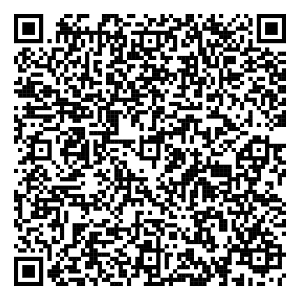1- Link your Axis Bank Kwik Credit Card on UPI Application
a. Download any UPI Application (eg. PhonePe, BHIM, GPay, Paytm)
b. Verify your mobile number on the application and complete registration
c. Click on Button “Link RuPay Credit Card”, post successful registration
d. Select Credit Card Issuer Bank
e. Select your Axis Bank Credit Card to be linked
f. Proceed to generate UPI PIN
2- Set UPI PIN
a. Select Generate PIN option > Select Axis Bank RuPay Credit Card
b. Enter Axis Bank Kwik Credit Card Details:
a. Please refer the Last 6 digits and expiry date on Kiwi App to proceed with PIN set
d. OTP will be triggered to your registered mobile number
e. Enter OTP and Set PIN of your choice
3- Transact seamlessly with Scan & Pay Feature
Please keep domestic POS transactions enabled to carry out UPI transactions
a. Scan Merchant QR Code or enter Merchant UPI ID
b. Enter Amount or pay auto-fetched amount
c. Select Axis Bank Kwik Credit Card
d. Enter UPI PIN and Confirm
e. Payment confirmation status will be displayed on screen
4- Credit Card Bill Payment
a. "Open any UPI App, click on "Pay to UPI Id"
option and enter UPI Id as cc.91<10 digit mobile number><last 4 digit card number>@axisbank Example: cc.9192498680825514@axisbank
b. Name of the Cardholder will be displayed for confirmation
c. Enter the payment amount and UPI PIN to pay
5- Manage your card on Axis Mobile App
a. Go to Credit Cards Section and click on Kwik Credit Card.
b. Enter activation code available in physical/digital welcome letter.
c. You will be routed to Card Control Settings page where you can change your card control settings.