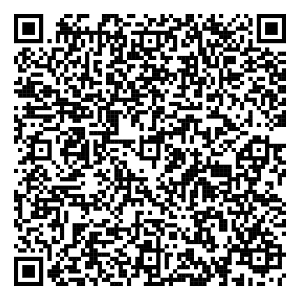The Axis Mobile- Corporate App helps you
View linked accounts at one touch – Equipped with a comprehensive Dashboard, Account View feature; the Axis Mobile Corporate App lets you view a consolidated balance report of all accounts that are linked to your
corporate ID. Additionally you can also have the statements for these sent to the registered email id.
Manage and Approve transactions -
- Single Payment transactions can be initiated from the mobile app (Fund Transfer, NEFT, RTGS, IMPS)
- Payee Management (Addition and Deletion) can also be done from the mobile app
- Using the app, you can view and approve the transactions pending for authorisation. These can be Single, Bulk, Host to Host, Trade& Forex and GST
- The app also maintains a record of transactions pending with the Bank for reference.
- Furthermore it provides alerts for, upcoming/scheduled payments, transactions etc. for your ready reference.
Services –
- Users can update scheme codes of Current Accounts linked in their User set up from the app itself
- Users can update email ids of Current Accounts linked in their User set up from the app itself
Schedule your preferences - Axis Mobile Corporate lets you set up transaction preferences w.r.t. dates and amounts. Letting you set up to 3 regularly used accounts with preferences for payouts, balance views etc. What’s
more, individual users’ contact details for linked accounts can also be viewed via the app.