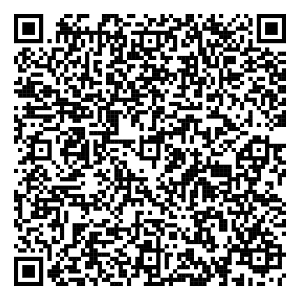You are out shopping and suddenly remember you need to pay for something urgently. Your wallet feels heavy, and your
Credit Card is at the bottom, making it hard to reach. Wouldn’t it be great if you could just whip out your phone
and pay with a tap? Google Pay makes this possible! Adding your Credit Card to Google Pay lets you enjoy a quick and
secure payment experience without fumbling through your wallet. In this blog, we’ll guide you through how to add a
Credit Card to Google Pay with six easy steps
Steps to add your Credit Card to Google Pay
Adding your Credit Card to Google Pay (GPay) is a straightforward process. Follow these steps:
1. Open Google Pay: Launch the Google Pay app on your mobile device.
2. Navigate to 'Payment Methods': Tap on your 'Profile', then select 'Payment Methods'.
3. Add card details: Choose the 'Add RuPay Credit Card on UPI' option. Enter your Credit Card number, expiry
date, CVV and name.
4. Save and verify: After entering the details, tap 'Save'. Accept the terms and conditions, then proceed to
the verification process. Google Pay will ask for additional authentication via an OTP (one-time password).
5. Enter OTP: The OTP will be auto-read by the app, or you can enter it manually. This OTP is crucial for the
activation of your card and is valid for 30 minutes.
6. Completion: Once your card is verified, it’s ready for transactions via GPay.
Also Read :6 Credit
Card Mistakes to Avoid
Supported cards
While adding your Credit Card to Google Pay, it's important to know the supported card types. As per the latest
updates, Google Pay supports the registration of RuPay Credit Cards on UPI. If you are an Axis Bank customer, the Axis Bank RuPay Credit Card is compatible with
Google Pay.
Benefits of integrating Credit Cards with Google Pay
1. Convenience and accessibility
Adding your Credit Card to Google Pay offers unparalleled convenience. It
allows for quick and easy transactions without the need to carry physical cards. Whether you're shopping online or
at a physical store, Google Pay offers a seamless payment experience.
2. Enhanced security
With advanced security measures like tokenisation, Google Pay ensures that your Credit Card details are not stored
on your device or servers, thus reducing the risk of data breaches. This level of security is critical in the
digital age, where cyber threats are prevalent.
3. Wide acceptance
Google Pay is a widely accepted payment method across various merchants and services. It ensures that you can use
your Credit Card for a broad range of transactions, from small retail purchases to large online purchases.
4. Streamlined transaction history
Google Pay keeps a consolidated record of your transactions, making it easier to track spending and manage finances
without the hassle of saving physical receipts.
How to pay through a credit card in Google Pay?
To pay using a Credit Card in Google Pay, follow these steps:
- Add Your Credit Card: Open the Google Pay application, tap on your profile icon, and select
“Payment methods.” Choose “Add credit or debit card,” and either scan your card or input the details manually.
Verify your card using the OTP sent to your registered mobile number.
- Make a Payment: On the home screen, click “Pay” and select the bill or service you wish to
pay. Pick your Credit Card as your payment method. Enter the amount and confirm the transaction with your UPI
PIN.
- Transaction Confirmation: Wait for the payment confirmation notification. You can cross-check
your transaction history within the app for more details.
Ways to manage Credit Cards on Google Pay
To handle your Credit Card settings on Google Pay, follow these simple steps:
- Add a Credit Card: Open the Google Pay app, tap the “Payments” section, then choose “Bank
Accounts.” Here, you can input your Credit Card details and verify it via a code sent to your phone or email.
- Update Card Information: Go to payments.google.com , navigate
to “Payment Methods,” and select “Edit” next to the card you would like to update.
- Delete a Card: On the Payment Methods page, find the card you want to remove and click
“Remove” to delete it.
Also Read :6 benefits of
using a Credit Card
Conclusion
Integrating your Credit Card with Google Pay represents more than just a step towards modernising payment methods;
it's a leap into a future where convenience, security and efficiency are paramount.
Google Pay’s blend of advanced security features and user-friendly interface makes it an indispensable tool in
today's digital economy. Whether you’re making in-store purchases, shopping online or managing your finances, Google
Pay with your Credit Card is poised to offer a seamless and secure transaction experience.
FAQs
Can we add a Credit Card to Google Pay?
Yes, you can connect your Credit Card to Google Pay, enabling you to make secure payments and manage your
transactions conveniently from your mobile device.
How do I add a Credit Card to a Google account?
To add your Credit Card, first, open the app, tap your profile icon, and select “Payment methods.” Next, tap “Add
card” and follow the prompts to share your Credit Card information and verify your identity.
How to transfer money from a Credit Card to Gpay?
To move funds from a Credit Card to Google Pay, add your card under “Payment Methods” in the app and use it for
transactions, as direct transfers aren’t available.
Is it safe to add a Credit Card to Google Pay?
Certainly, linking a Credit Card to Google Pay is secure. It leverages encryption and tokenization to protect
your card information, facilitating secure transactions without exposing your real card number.
How do I verify my Credit Card on Google Pay?
To confirm your Credit Card on Google Pay, visit payments.google.com , login,
click on Alerts or Payment methods, choose the card, select Verify, and follow the prompts displayed on your
screen.
Disclaimer: This article is for information purpose only. The views expressed in this article
are personal and do not necessarily constitute the views of Axis Bank Ltd. and its employees. Axis Bank Ltd.
and/or the author shall not be responsible for any direct / indirect loss or liability incurred by the reader
for taking any financial decisions based on the contents and information. Please consult your financial advisor
before making any financial decision.