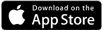After downloading Axis Pay, selecting your preferred bank and creating a VPA/ UPI ID:
Simply verify the account
And set your PIN
Having followed these steps, you can start sending and receiving funds.
No matter which bank you bank with, you can make and receive secure payments instantly using just your UPI ID!
How to register on the BHIM AXIS PAY UPI?
- Download the BHIM AXIS PAY UPI App from
Google Play Store or Apple Store
- Verify your mobile number by selecting mobile number registered with your bank.
- Select your Bank and Bank account.
- Set a Virtual Payment Address ( VPA)/ UPI ID (example – name@axisbank) for the selected bank account.
- Set UPI PIN for the account using your Debit card credentials and OTP. Use this PIN for sending money to other VPA/ UPI ID’s.
- Send & receive secure payments instantly.
- Recharge your prepaid mobile & DTH through BHIM AXIS PAY.
How to send money using BHIM Axis Pay UPI App?
- Select your own & the receiver’s UPI ID.
- Enter the amount to be sent.
- Send money by entering the PIN.
How to receive money using BHIM Axis Pay UPI App?
- Select your own & the sender’s UPI ID
- Enter the amount receivable.
- Receive money when the sender approves the transaction on their app.
How do UPI Mandates work?
PAYER INITIATED MANDATES
- Login to BHIM Axis Pay
- Click on the ‘UPI Mandate’ Option available on the Side Menu
- Click on Create New
- Enter the Payee’s UPI ID
- Start date, End Date and the amount for the Mandate
- Select if you want to ‘Notify Recipient’. In case you select ‘notify recipient’ option the payee will get a notification that the mandate has been created.
Once the mandate is created, the amount will be blocked (will be marked on your account for the mandate amount)
How to execute a Mandate using BHIM Axis Pay?
- The moment the mandate is created, in case the payer has ticked on ‘Notify the recipient’ option, the payee will get the details of the mandate. If the option to notify the recipient is not ticked, then the payer has
to inform the payee that the mandate has been created.
- The payee is required to log into the UPI app and see the details of the mandate.
- The payee has the option to ‘Reject ‘ or ‘Execute’ the mandate
- The moment the payee clicks on ‘Execute’ option, the amount will be debited from the payer’s account and credited into the payee’s account.
PAYEE INTIATED MANDATES
In cases/ scenarios, where the payee (merchants) would initiate a mandate request. E.g. Hotel Bookings. Where the payment has to be blocked in advance, before the service is availed of by the customer. In such scenarios, the payee,
i.e., the merchant will initiate a mandate on the payer.
Steps to accept a Payee Initiated Mandate on BHIM Axis Pay
- The Payee will send a request on the payer’s UPI ID with details like transaction amount, purpose, date, etc.
- The Payer will get an SMS about the same.
- The Payer has to login to Axis Pay
- Click on the ‘Mandate‘ option available on the side menu
- Click on "Request Received"
- The payee initiated mandate would be available for approval
- The payer has to approve the mandate by entering the UPI PIN
- Once approved, the payee will execute the mandate on the date specified in the Mandate.
Using the Mandate Feature of UPI 2.0, customers can use their UPI ID as a payment option while subscribing for IPO on National Stock Exchange (NSE) & Bombay Stock Exchange (BSE).
They simply need to tell their broker to use
UPI ID as the payment option while filling the IPO application.